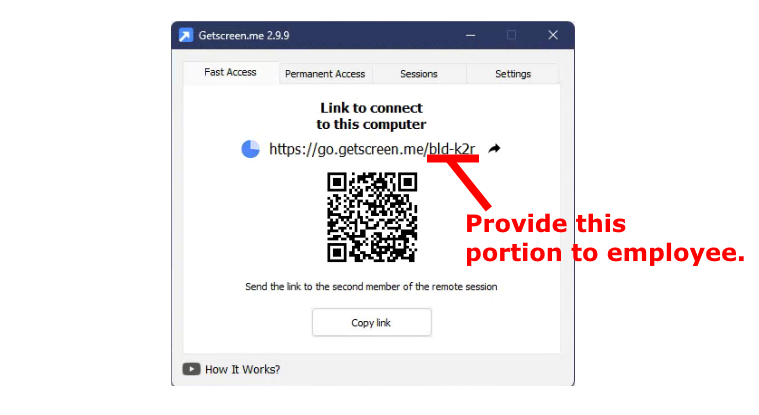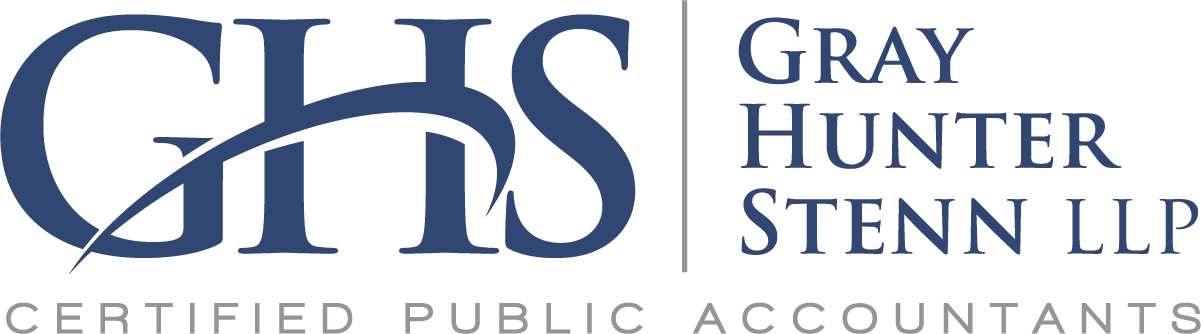If you require remote assistance from a Gray Hunter Stenn employee, download the free Getscreen.me agent.
Launch the Getscreen.me agent that you just downloaded. The Getscreen.me window will display an address under the heading “Link to connect to this computer.” Provide the employee with the unique portion of the address, which is everything after the last forward slash.